
Smooth workspace access with Life@Work
A smartphone app to access our facilities, community and offers.
A smartphone app to access our facilities, community and offers.
Follow these steps to create an account in minutes
Either by tapping unlock on one of the nearby doors in the app or by tapping your phone on the lock next to the door.
Sometimes unexpected things happen. If you find yourself in a bit of a pickle, we're here to help you.
The feed provides you with the newest intel about our premises, happenings and news.