
FAQ
These are our most frequently asked questions. If you can’t find your answer here — please contact the reception.
These are our most frequently asked questions. If you can’t find your answer here — please contact the reception.
Unlock a door while you’re approaching it for fast access!
The quickest way to open doors in the Life@Work app is to enter your Accesses in the bottom menu, press the “Unlock” button next to the name of the door you want to unlock to open it.
This way you can unlock the door a few steps before reaching it, to enter fast and smoothly. The door will lock again after 5 seconds. If it happens to lock before you pass through, simply press the “Unlock” button again and open the door a little faster.

Open "All Accesses" in the Life@Work app and press the heart symbol next to your most commonly used doors.
After you have selected your most commonly used doors, they will all show up in your Favorites-tab for quicker access.

When approaching a new door, e.g. a new conference room, it’s convenient for you to use the ”Scan to Unlock” feature in the Life@Work app. Press the ”Scan” button, hold your phone close to the Accessy tag next to the door and the door will unlock.
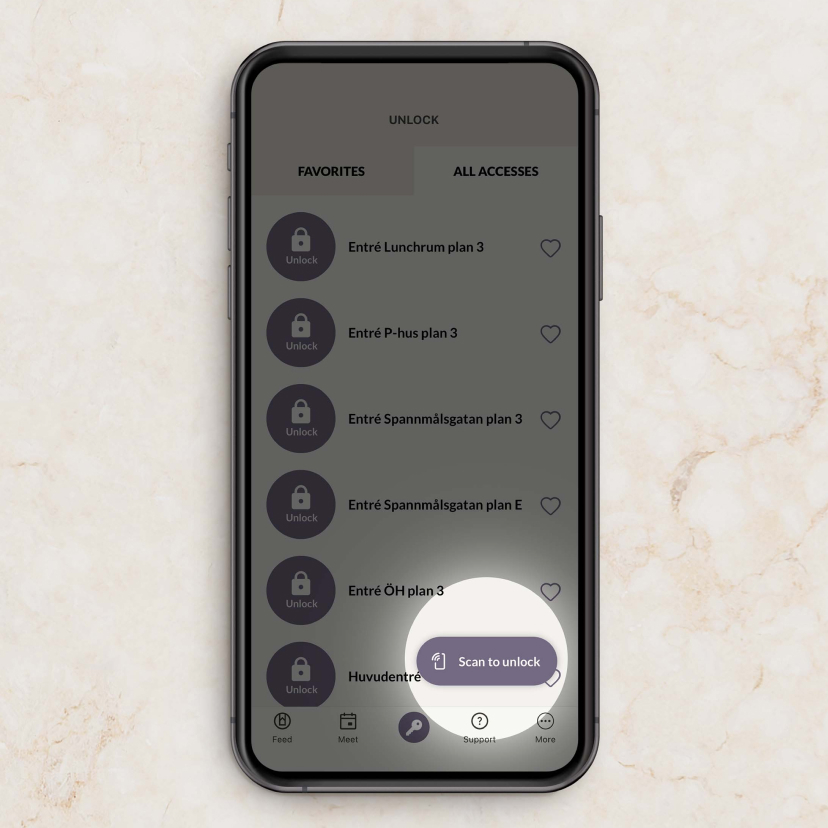
Try opening the door with the Accessy app. If the Accessy app opens the door, please report the Life@Work malfunction to support.lifeatwork@castellum.se
If you can’t open the door with the Accessy app, please contact Accessy support.
Email: support@accessy.se
Telephone: +46 705 820 555
Yes. You can run Life@Work on two different cell phones as long as you register with the same contact information (including the same telephone number) on both phones.
Download the app onto the new cell phone and log in with your usual login info.
iPhone - For iPhone, iOS 12.0 or later is necessary
Android - Accessy runs on all Android cell phones which carry Android 7.0 or later
The reset has been saved in ICloud when you created your account in Accessy. For more information, check https://support.accessy.se/
If nothing but Apple Pay pops up when you scan, it probably means that you scanned the wrong tag at the door.
With Accessy in your cell phone, you should not scan the actual card-reader. Instead, scan the Accessy logo, the "A" tag symbol which should be located somewhere by the door. If you have a problem getting your phone to read the tag, try holding the phone in various positions. The scanner in your phone can be located in slightly different places, depending on the phone model.
Email: support@accessy.se
Phone: +46 705 820 555